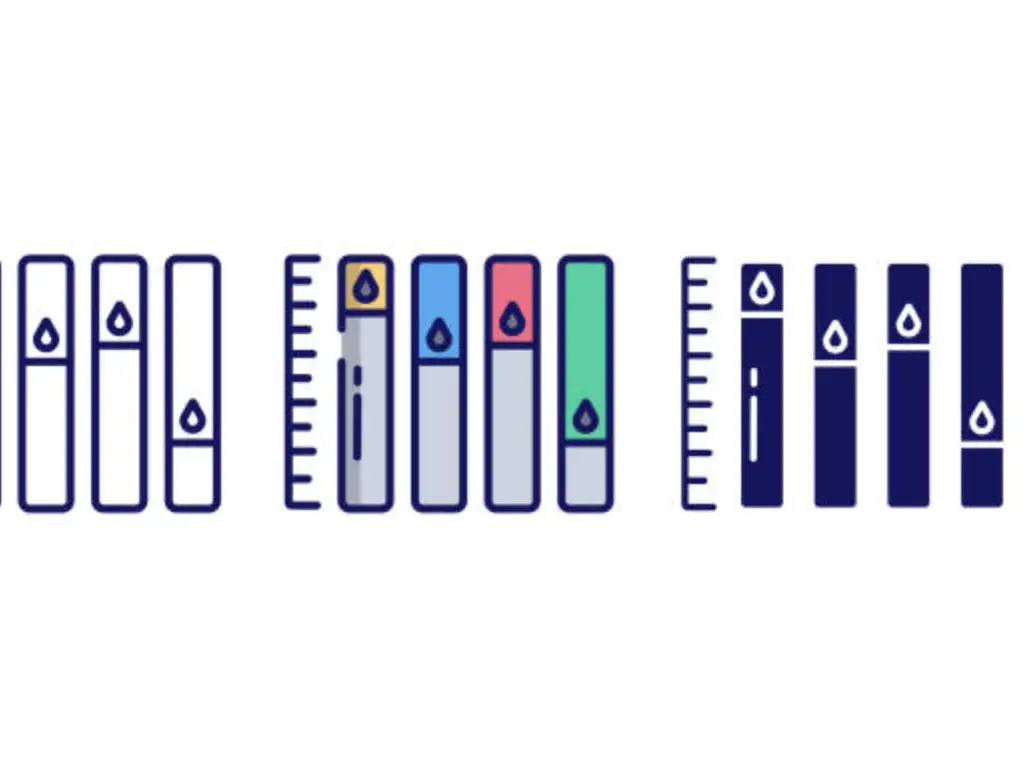
Introduction to Printer Ink Management
Almost every printer owner has dealt with the situation of their ink running out mid-print. Luckily, this problem, along with many others, can easily be solved with the right management techniques. Understanding how to check the ink levels in your printer’s cartridge is a skill worth acquiring as it can save you stress, money, and even time.
According to a survey by Consumer Reports, 21% of printer owners reported that they had to replace their ink cartridges sooner than expected. Avoiding this situation and ensuring that you have enough ink required to complete your print jobs can be done with the right steps and proper monitoring techniques.
This article will focus on three primary methods of determining the ink levels in your printer and some bonus tips that will help with the precise monitoring of the ink levels and ensure the longer durability of the cartridges.
3 Reliable Methods to Check Ink Levels
Monitoring your printer’s ink levels is essential for ensuring that you always have enough ink to complete your print jobs. Here are three reliable methods for checking your printer’s ink levels:
Method 1 – Using the Printer’s Built-In Display
Most modern printers come equipped with a built-in display that shows the current ink levels and provides ink level information. This is often the easiest and quickest way to check your printer’s ink levels. Simply navigate to the printer’s menu using the control panel and look for an option that displays the ink levels.
Most modern printers come equipped with a built-in display that shows the current ink levels. To access this information, navigate to your printer’s menu using the control panel buttons. The specific steps may vary depending on your printer brand and model:
- -For HP printers, look for an option called “Estimated Ink Levels” or “Printer Status.”
- -On Epson printers, you may need to select “Setup,” then “Ink Levels.”
- -Canon printers often display ink levels on the main screen or under a “Maintenance” or “Ink” menu.
Consult your printer’s user manual for specific instructions on accessing the ink levels menu.

Method 2 – Checking via Computer Software
Another way to check your printer’s ink levels is through the software installed on your computer. to see the approximate ink levels. The process differs slightly for Windows and Mac users:
For Windows:
- -Open the Start menu and search for your printer software (e.g., “HP Smart” or “Epson Status Monitor”) from the Windows store.
- -Click on the app to open the printer software.
- -Look for an option labeled “Estimated Ink Levels,” “Ink Levels,” or similar.
For Mac:
- -Click on the Apple menu and select “System Preferences.”
- -Click on “Printers & Scanners” and select your printer from the list.
- -Click on “Options & Supplies” and navigate to the “Supply Levels” tab to view the current ink levels.
The printer driver software may also display a visual representation of the ink cartridges with color-coded bars indicating the remaining ink levels.
Method 3 – Mobile Apps & Cloud Printing Tools
If your printer is a model newer than cloud printing, it is likely that you can check your ink levels using a mobile app or printer cloud service. Most sellers provide mobile applications free of charge that let you check the state of your printer.
- -HP Smart app for HP printer users
- -Epson iPrint app for Epson printer users
- -Canon PRINT Inkjet/SELPHY app for Canon printer users.
For this method, simply download the correct app for your printer model from the App Store on iOS devices or from the Google Play Store for Android devices. After installing the app, perform the following steps:
- -Open the app and sign in or create an account if it is your first time using the app.
- -Follow the instructions provided on the app regarding linking your printer to the app (usually done via Wi-Fi or Bluetooth).
- -If you follow the connection steps, the app displays your printer’s ink levels and other useful information.
In addition, it is very easy to remotely monitor your printer ink level or even print documents directly from your tablet or mobile phone, which makes these apps particularly useful.
Pro Tips for Accurate Ink Level Monitoring
As we discussed earlier, the methods are fairly accurate, but there are some things you could do to achieve the most precise readings of ink levels possible:
- -Check if your printer is calibrated correctly. The systems that measure ink usage may become out of alignment, and this can happen over time. These sensors can become miscalibrated. Refer to the user’s guide of your printer for steps on sensor calibration.
- -Do not overfill your ink cartridges. It is easy to overfill reusable cartridges and doing so will make it impossible for the sensors to get the correct readings of the ink levels.
- -Use ink cartridges that come from the printer manufacturer. Although those from other manufacturers can be purchased at reduced rates, they can sometimes lead to misuse in regard to the monitored levels of ink which would affect print quality.
| Recommendation | Key Action |
| Regular Sensor Calibration | Follow the manufacturer’s manual steps to align ink measurement systems. |
| Avoid Overfilling Cartridges | Refill only to manufacturer-recommended levels to prevent sensor errors. |
| Use OEM Cartridges | Ensure compatibility and maintain ink-level tracking accuracy. |
Tips for Extending Printer Ink Lifespan
Aside from keeping track of how much ink you have, there are other ways to prolong the life of your cartridges and save you money in the long run. With good ink management, you can maximize your printer’s capabilities and eliminate the inconvenience of having to frequently swap out cartridges.

Optimal Printer Settings for Ink Conservation
- Utilize Draft Mode on Standard Documents: This feature uses significantly less ink than standard or best modes, meaning your cartridges will last considerably longer. If you don’t need a printout of a highly detailed document, using draft mode will prove to be highly economical.
- Avoid Using Color Unless Necessary: In most cases, black ink cartridges yield more pages than color cartridges. When you opt to print in grayscale, you can avoid wasting a lot of ink from color cartridges, particularly when color is not the intention of the document.
- Change the Resolution of the Printer: High resolutions consume a whole lot more ink than the average user would like. For the vast majority of day-to-day printing activities, lowering the resolution will help conserve the amount of ink utilized while not significantly sacrificing quality.
Recommended Practices for Ink Cartridge Care
- Store Your Ink Cartridges Correctly: For long-lasting performance, ensure that your ink cartridges are stored in a dry, cool place away from direct sunlight or extreme temperatures.
- Use The Printer Frequently: Not using your printer for an extended period can lead to the ink drying out and blocking the print heads. By printing a few pages weekly, you can keep the ink flowing and ensure your printer does not dry out.
- Periodically Clean The Print Heads: If not taken care of, print heads can dry and clog over time, reducing the quality of your prints while wasting ink. Simply head to the printer control panel of your printer. It has a cleaning function that can remove all clogs so you can print smoothly.
If you put these three tips into practice, you ensure that your ink cartridges last longer, reduce waste, and save money on printing for your home or office. Regular maintenance alongside optimal ink usage is what will improve the quality of your prints and the life of your printer.
If you want to know more about printer cartridge cleaning, check out our recent blog for good advice!
Conclusion
By sticking to the steps and advice provided in this article, you can track your printer ink levels and prolong the life of your ink cartridges. Always remember to monitor your ink supply, apply the best printer options for saving ink, and properly maintain the cartridges so that you do not run out of ink in a short period and minimize the expenses on replacements.
Toner Master: Providing Reliable Ink and Toner Solutions
At Toner Master, we know how important it is to find quality ink and toner cartridges. This is why we strive to provide our customers with the best services possible. We have an unmatched range of original and compatible cartridges for all major printer brands, meaning you’ll find everything you need for your printing needs in our store. You can always depend on Toner Master to meet your printing preferences with quality refill inks for popular printer models like HP and Canon.
Any volume of inks refilled in our cartridges is manufactured with high-quality pigments, inks, and ingredients which guarantee perfect volume printing with great color balance and pigmentation for high-resolution printing. To address the worldwide demand for toner cartridges, our plant has the capacity to produce up to 500,000 pieces monthly. All ink refills are rust, fade and clog deletion thereby streamlining multi-volume printing and prolonging cartridge life.
From wholesalers, and resellers, to bulk printing organizations, are welcome to depend on us for cost-efficient, reliable, and eco-friendly ink and toner solutions.

FAQs
How do I check ink levels without installing software?
Most printers including HP or Brother printers usually have an option to view their ink levels on the display. This feature can usually be found in the control panel or printer menu and does not require any extra software. Ink levels are displayed using ink level symbols or a cartridge icon shaped like an ink drop to show the amount of ink remaining in a cartridge.
How often should I check my printer ink levels?
Depending on your printing activity I would suggest checking your ink levels at least once every month. This prevents running out of ink during a print job. In fact some printers have additional features that allow them to be integrated into a control panel or an operating system like Windows or Mac so users do not have to check the ink levels manually.
Is there a universal method to check ink levels for all printers?
Every printer brand is unique and has a unique method of checking ink and toner levels. For example, an HP printer may require different steps to check ink levels than a Canon printer.
Regardless of printer model, users can check their printer’s ink levels through the printer menu or by utilizing proper printer driver software and status monitor applications to view printer status, such as the Epson Status Monitor. Always confirm with your printer’s user manual to locate the instructions specified for your particular printer model.














